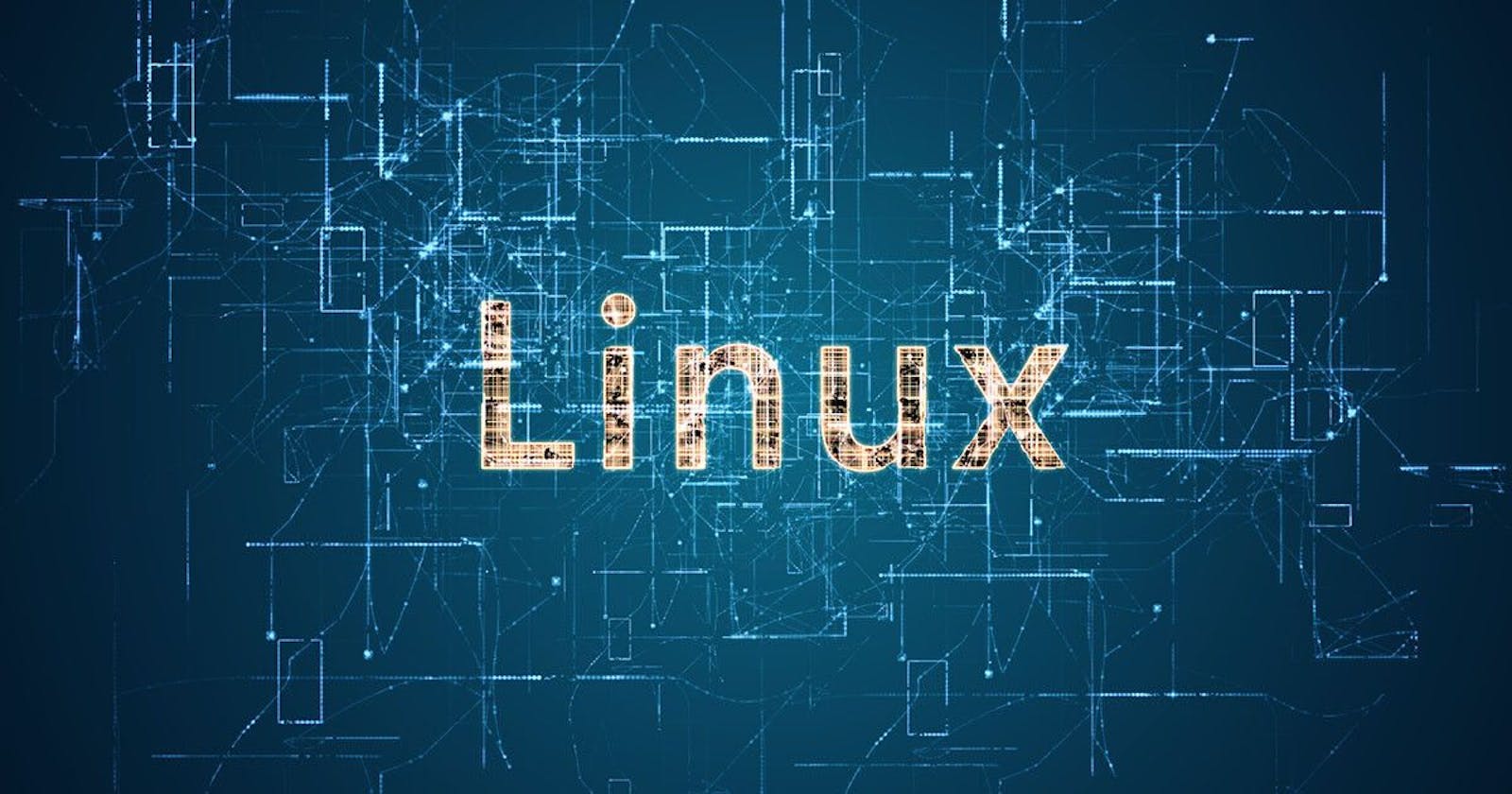It is a #day5 of #90DaysOfDevOps🐧
- Write a bash script createDirectories1.sh that when the script is executed with three given arguments (one is the directory name and second is the start number of directories and the third is the end number of directories ) it creates a specified number of directories with a dynamic directory name.
input :
EXAMPLE - 1
inside vim editor :
#!/bin/bash
directoryname=$1
startday=$2
endday=$3
for(( i=$startday ; i<=$endday ; i++ ))
do
mkdir $directoryname-$i
done
:wq (save & quiet)
chmod 700 createDirectory.sh (give the executable file permission)
./createDirectory.sh day 1 90
ls
output :

EXAMPLE - 2
./createDirectory.sh movie 20 50
ls
output :
movie-20 movie-21 movie-22 movie-23 movie-24 movie-25 movie-26 movie-27 movie-28 movie-29 movie-30 movie-31 movie-32 movie-33 movie-34 movie-35 movie-36 movie-37 movie-38 movie-39 movie-40 movie-41 movie-42 movie-43 movie-44 movie-45 movie-46 movie-47 movie-48 movie-49 movie-50
2. Create a Script to back up all your work done till now.
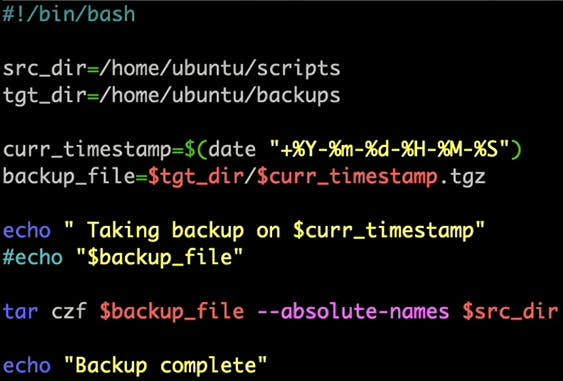
Read About Cron and Crontab, to automate the backup Script
Cron is the system's main scheduler for running jobs or tasks unattended. A command called crontab allows the user to submit, edit or delete entries to cron. A crontab file is a user file that holds the scheduling information.
You can use the following command to check the crontab list:-
crontab -lIf you want to create a new cron job, use the following command and enter a text editor to add a new cron entry.
crontab -eIt is possible to create jobs that you want to reoccur. This process is known as job scheduling. This process is handled by the cron service or a daemon called crond. and crontab -r to remove the current crontab configuration.
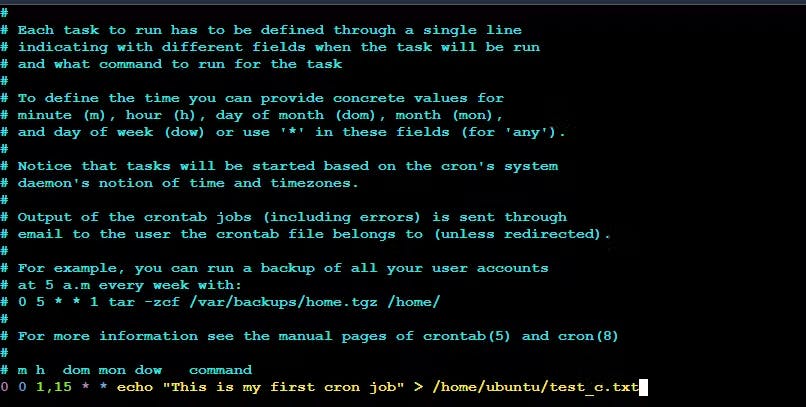
0 0 1, 15 is a cron pattern indicating that this particular command should run on the 1st and 15th of every month at 00:00 and the script output will be appended to the test_c.txt file.
4. Read about User Management
A user is an entity that can manipulate files and perform several other operations. Each user in a Linux operating system is assigned an id. After installation of the OS, ID 0 is assigned to the root user. ID 1–999 are assigned to system users and IDs from 1000 onwards are assigned to the local user.
- Command to get the id of a user
id username
- Command to add a user
sudo useradd username
- Command to assign a password to a user
passwd username
- Command to access user configuration
cat /etc/passwd
- Command to delete a user
userdel -r username
- For switching user account
su username
5. Create 2 users and just display their username
Added 2 users:
sudo useradd -m Thank-You
sudo adduser -m arijit
To display their names we are going to use the following command:
cat /etc/passwd
Thank you very much for giving your valuable time for reading this article !!☺😊
Arijit Manna